Creating an Embedded Button Effect Using Photoshop
 |
| Eye caching button |
In this solution using photoshop, I’ll show you a button effect that
makes your buttons look like they’re embedded
Solution
Open a new document & create a basic button. Open the Layer Style dialog box by clicking on the Add a layer style button at the bottom of the Layers palette and selecting Bevel and Emboss…from the menu that appears. From the Style drop-down menu, select Pillow Emboss—this will give your button an “embedded” effect.
Experiment with the settings to change the look of your effect. Both the buttons in
the example shown above are pillow embossed, but they look different because I’ve set the Technique to Smooth for the top one, the settings for which are shown on the bellow, and Chisel Hard for the bottom one.






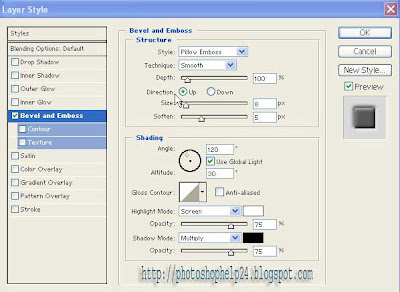
you are good in photoshop:) gonna share this on my fb wall.
ReplyDeletefvir
Well i think i should have to learn something about photoshop from you. Will you teach me?
ReplyDeleteCheap Essays
i like this blog as it gives much information about photoshop..thanks for sharing..
ReplyDeleteReally a great information about photoshop... thanks for sharing.
ReplyDeleteGreat post its help me to create an embedded button. Thanks for sharing.
ReplyDeletemedia buying
My goodness, great tips. What an eye catching button that is.
ReplyDeletePrinting Newtown