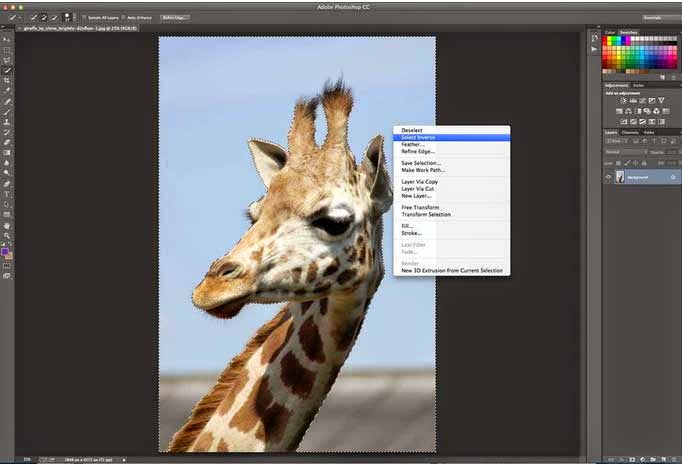Intro
Water is a difficult element to blend, but Jennifer’s tutorial proves it’s not as hard as it looks. She shows you how to achieve a stunning end result with many basic blending tricks, including painting lighting and shadow, and setting up a focal point with a gradient. She also shows you how to make a ‘rain brush’, handy to paint with if you don’t have stock images of water.
The effects here are often used in advertising for drinks or perfume, as water represents freshness, cleanness and the quenching of thirst.